Shift Templates
Shift Planning – Creating a Shift Template
To plan shifts, go to the second tab "Shift Scheduling", then click Add Shift Template (the “+” icon in the top-right corner).
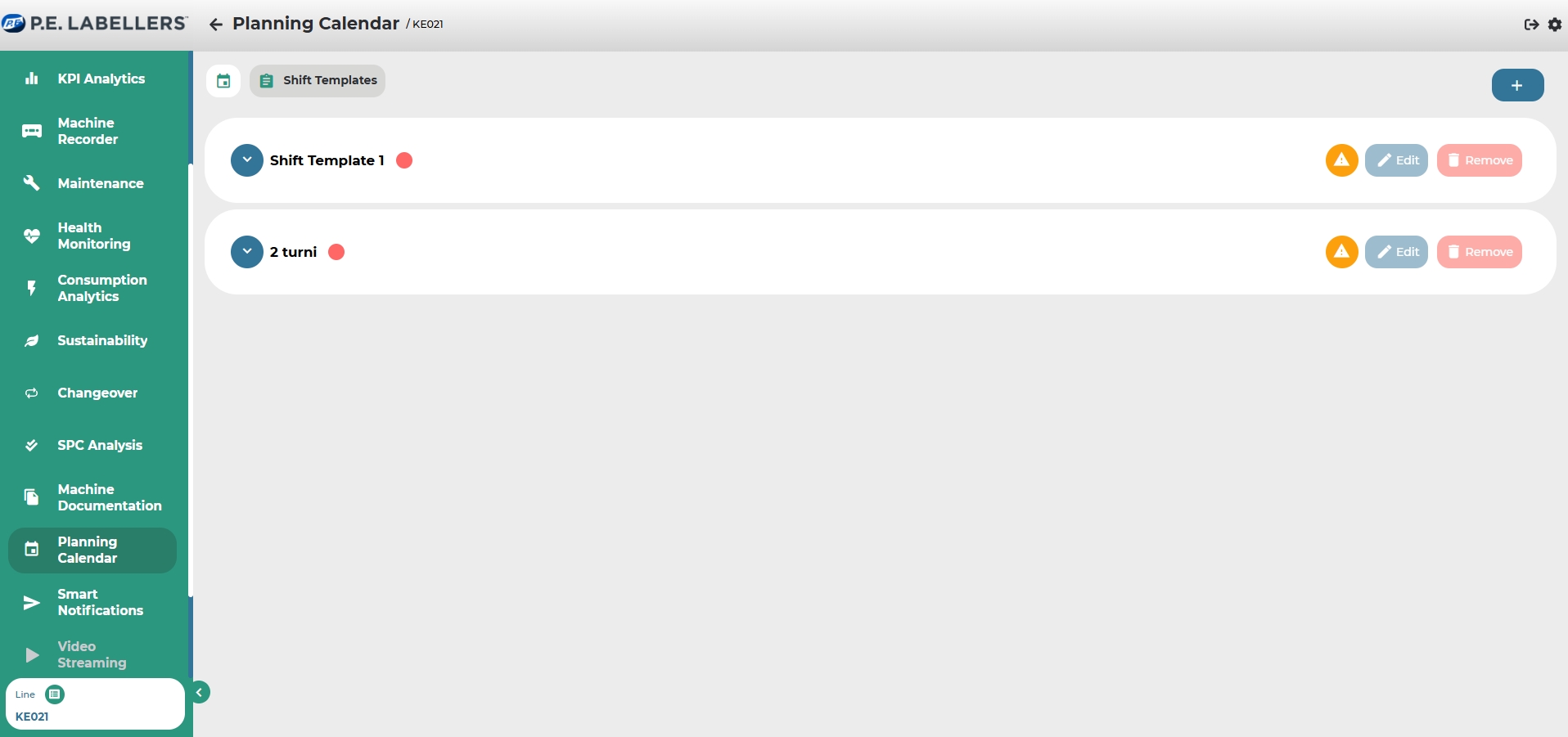
In the pop-up window, enter the name of the Shift Template.
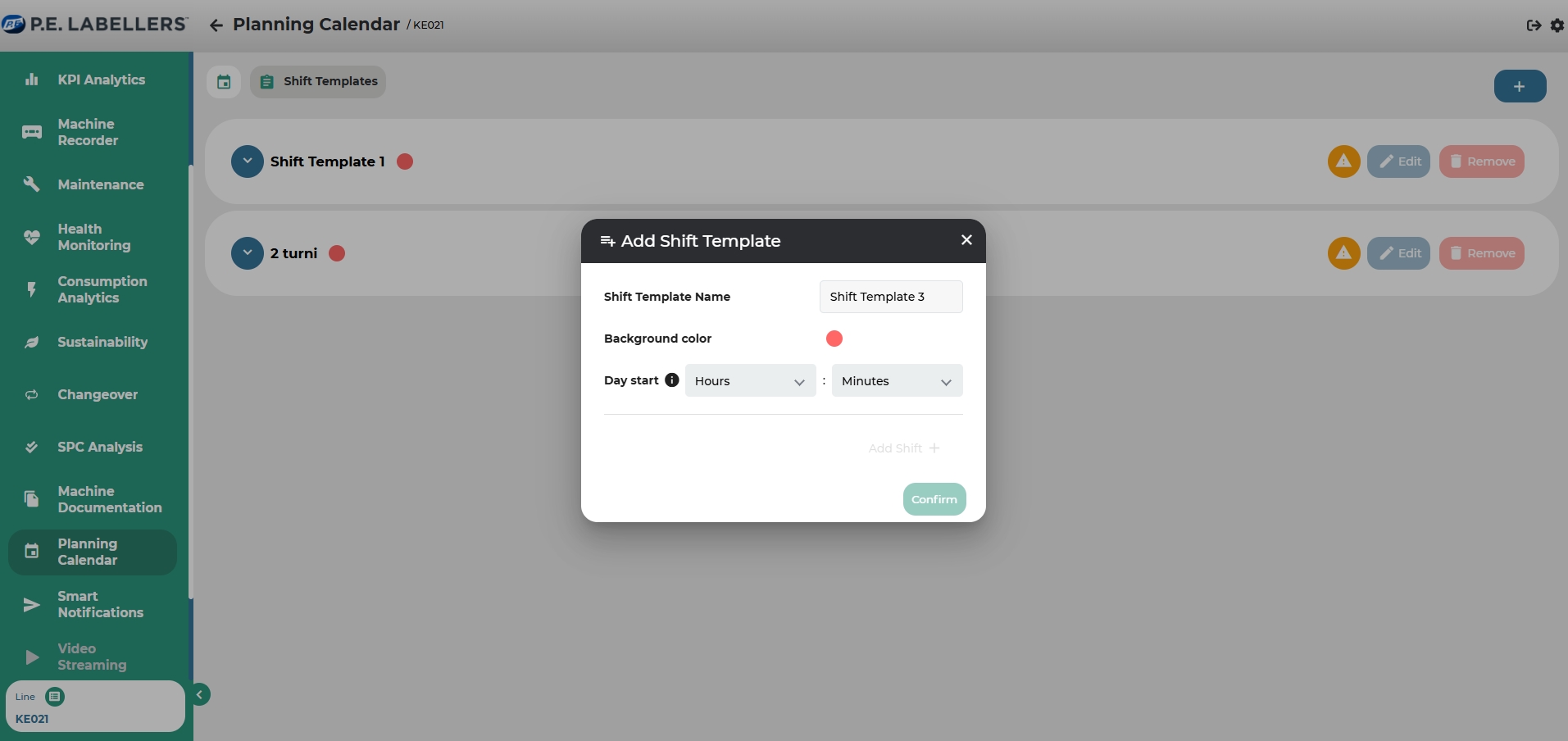
Set the identifying color.
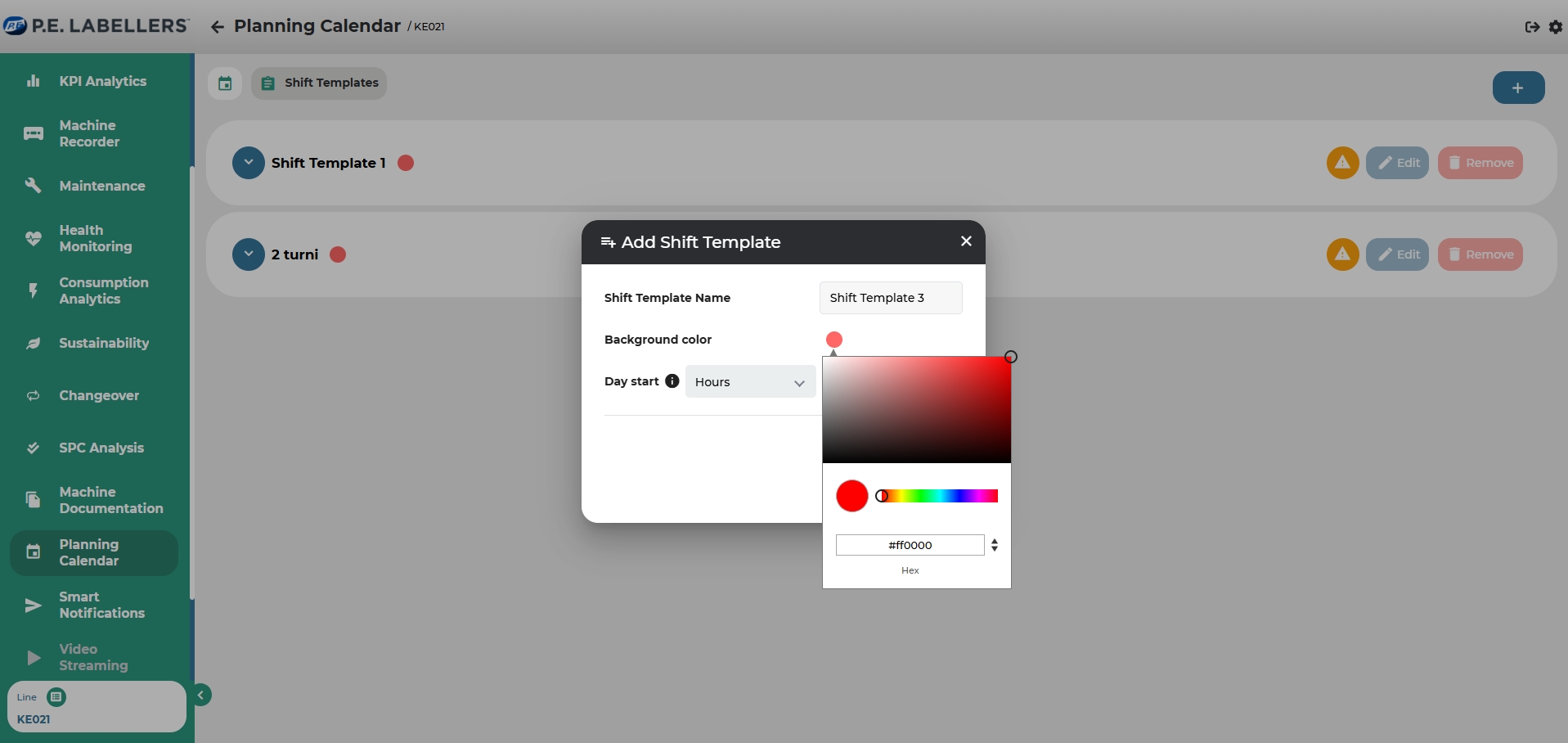
Set the shift start time (hours and minutes).
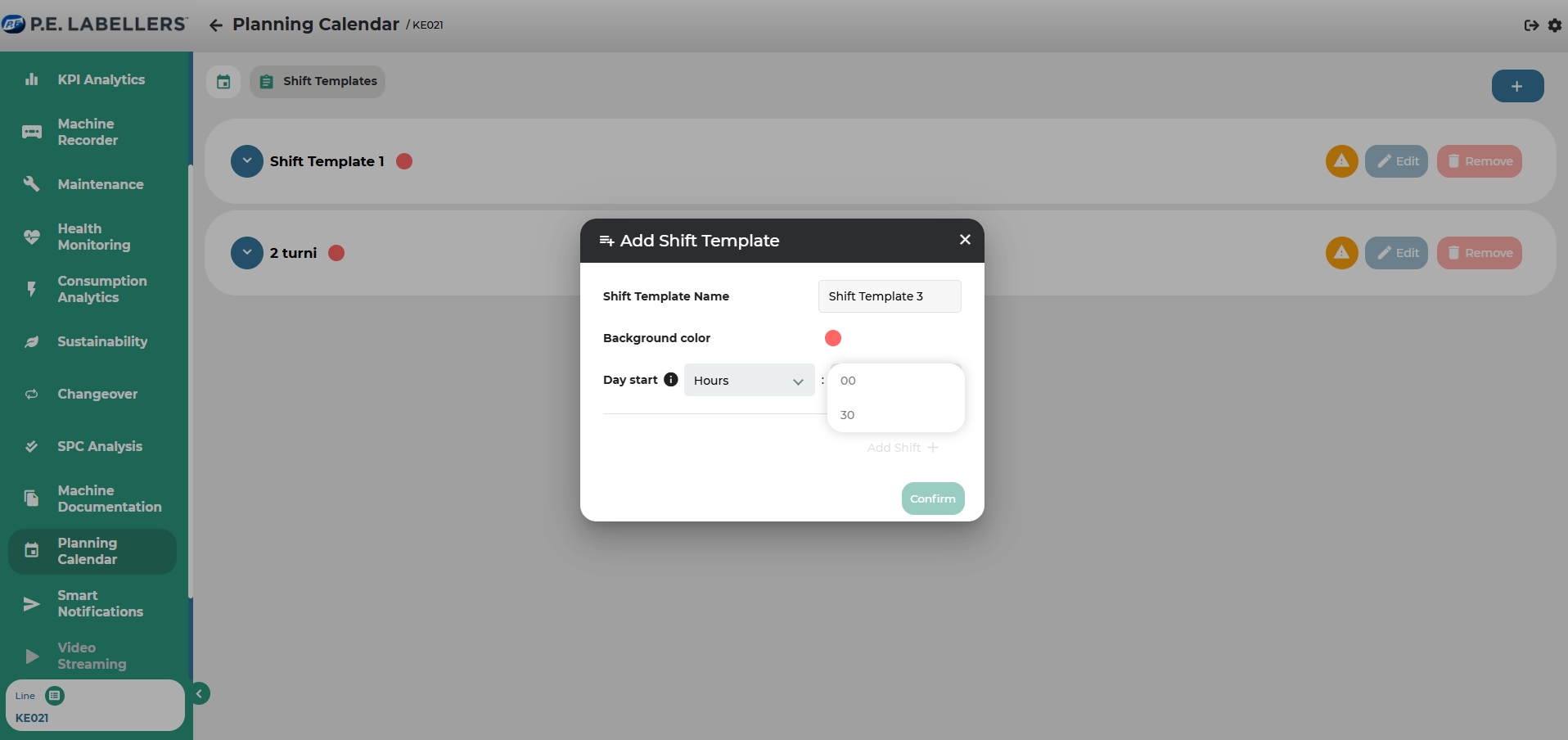
Click Add Shift in the bottom-right corner.
Use the dedicated bar to select the shift end time.
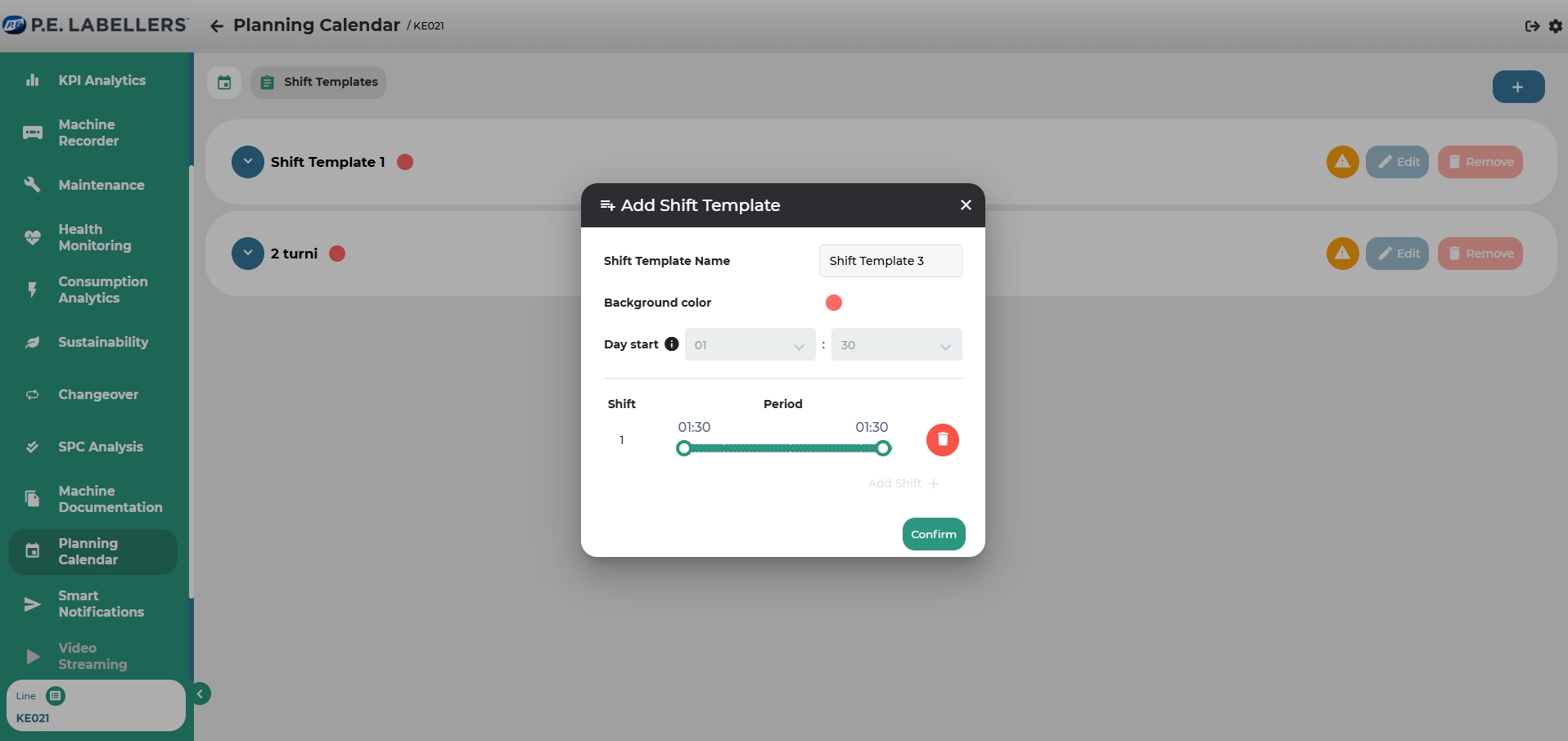
Click Confirm.
The shift will be added to the list, where it can be edited or deleted if needed.
Creating Multi-Shift Templates
To create a template with multiple shifts, follow steps 1 to 5 above, then repeat steps 4 and 5 as many times as necessary to complete the desired configuration.
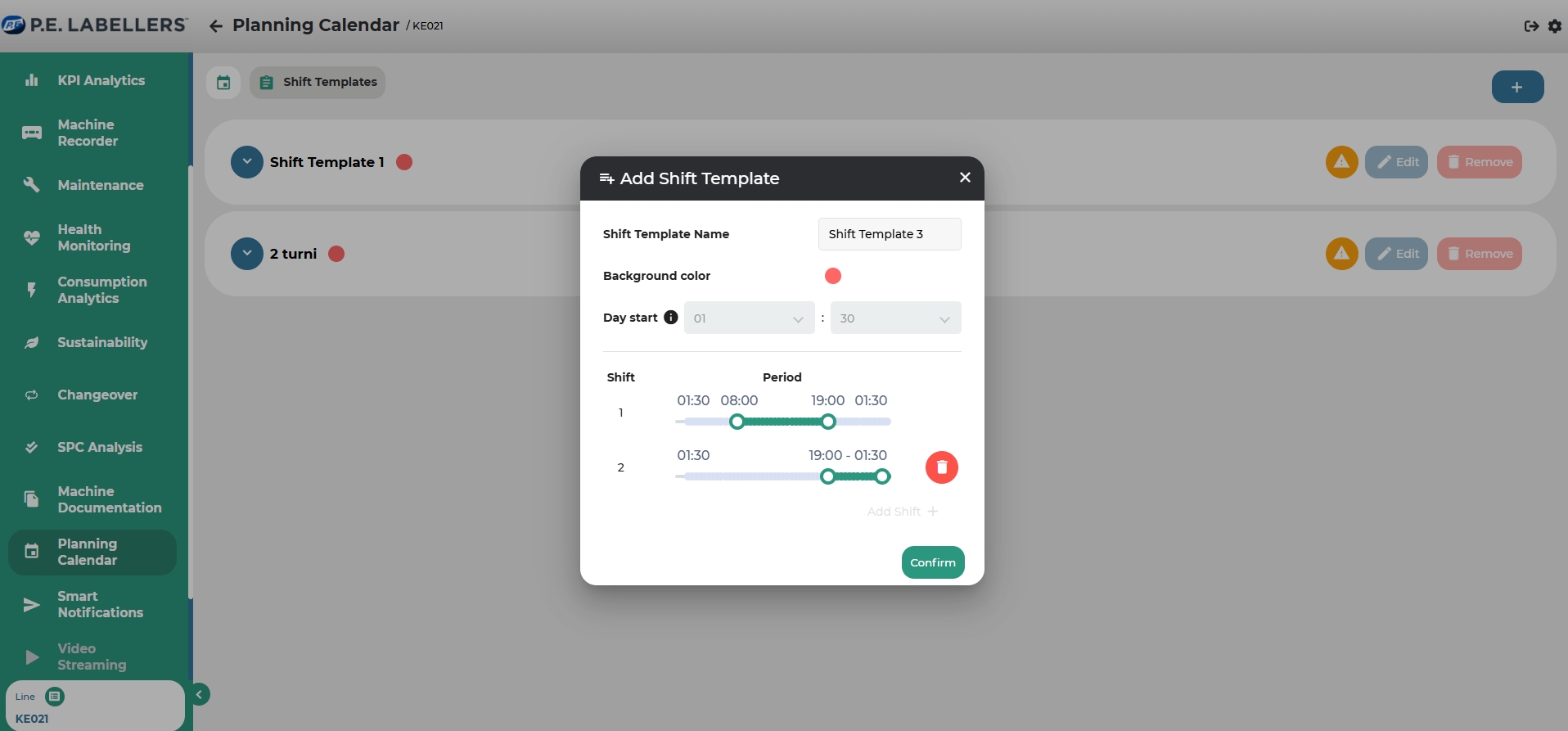
Once the shift templates have been created, return to the Calendar section to assign shifts using the templates.
Was this helpful?

