Planning Calendar
Shift Insertion into the Calendar
To insert shifts into the calendar, you must have previously configured the desired template.
Select the days of interest by dragging the mouse over them; the selected days will be highlighted.
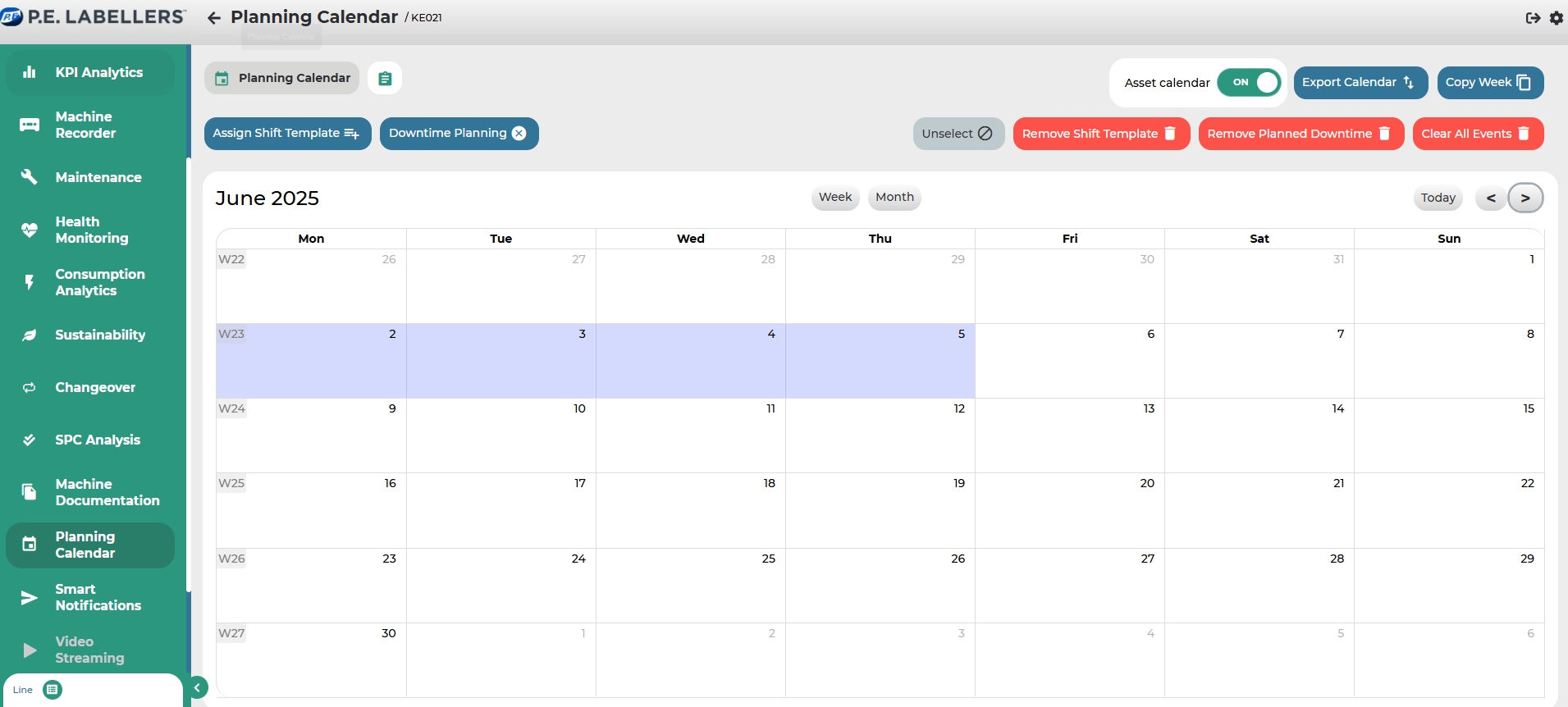
Click on Assign Shift.
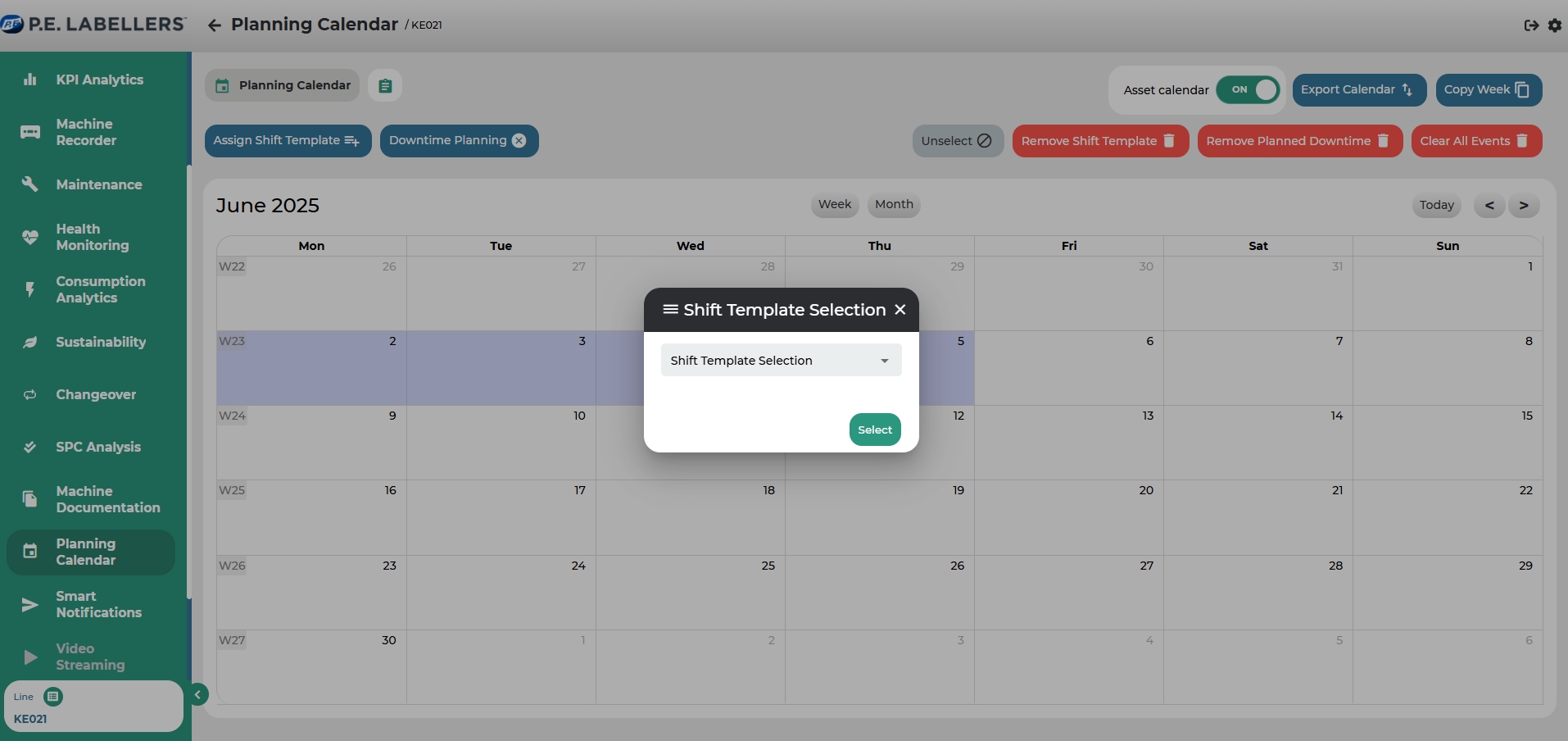
In the pop-up window, select the shift you want to insert.
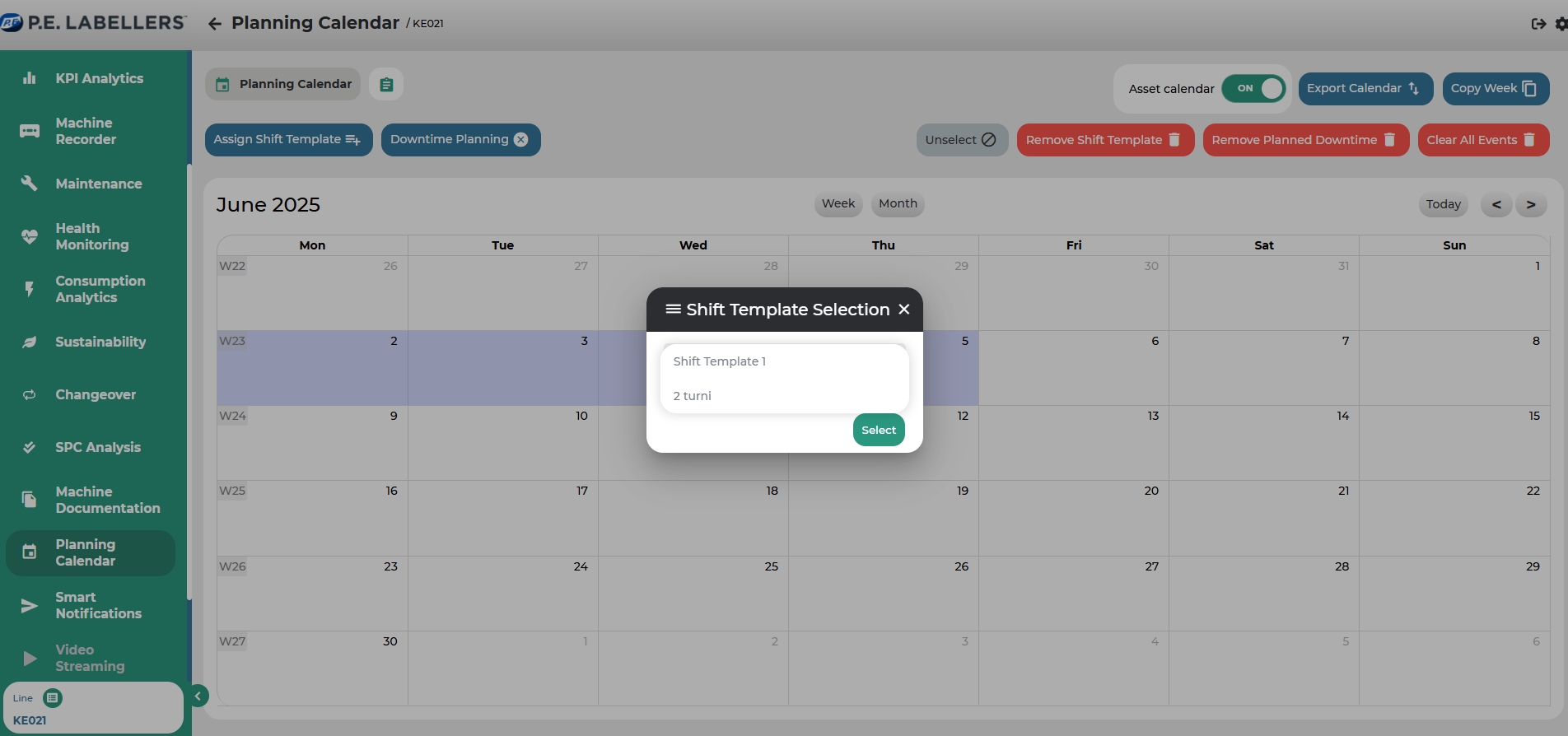
Click Select.
The selected shifts will now be visible in the calendar.
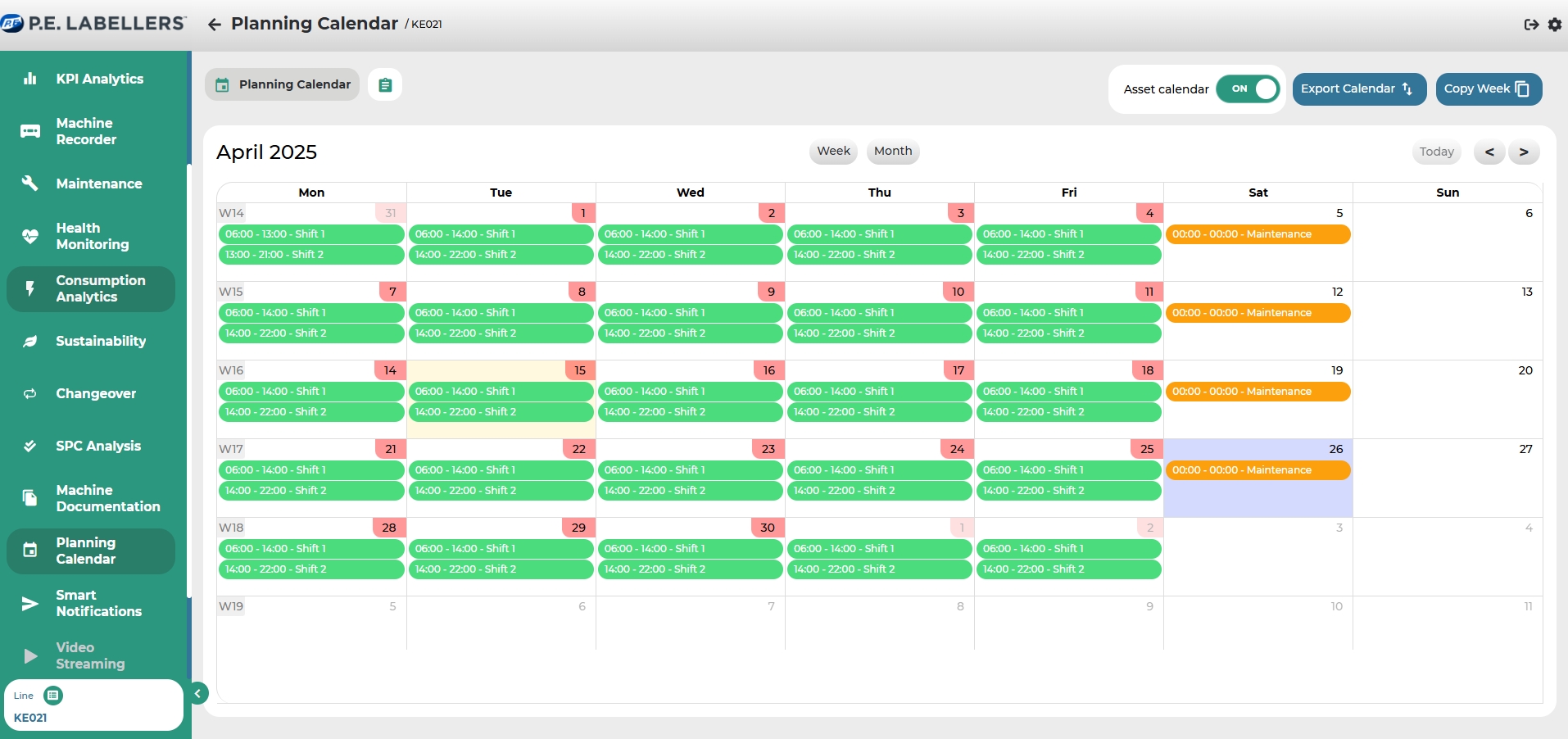
Copy Week
By clicking on Copy Week, you can copy previously inserted shifts to other weeks.
In the pop-up window, select:
the week you want to copy;
the target week from which the copied shifts should begin;
the number of weeks to repeat the copied shifts.
Click Select to confirm the copy operation.
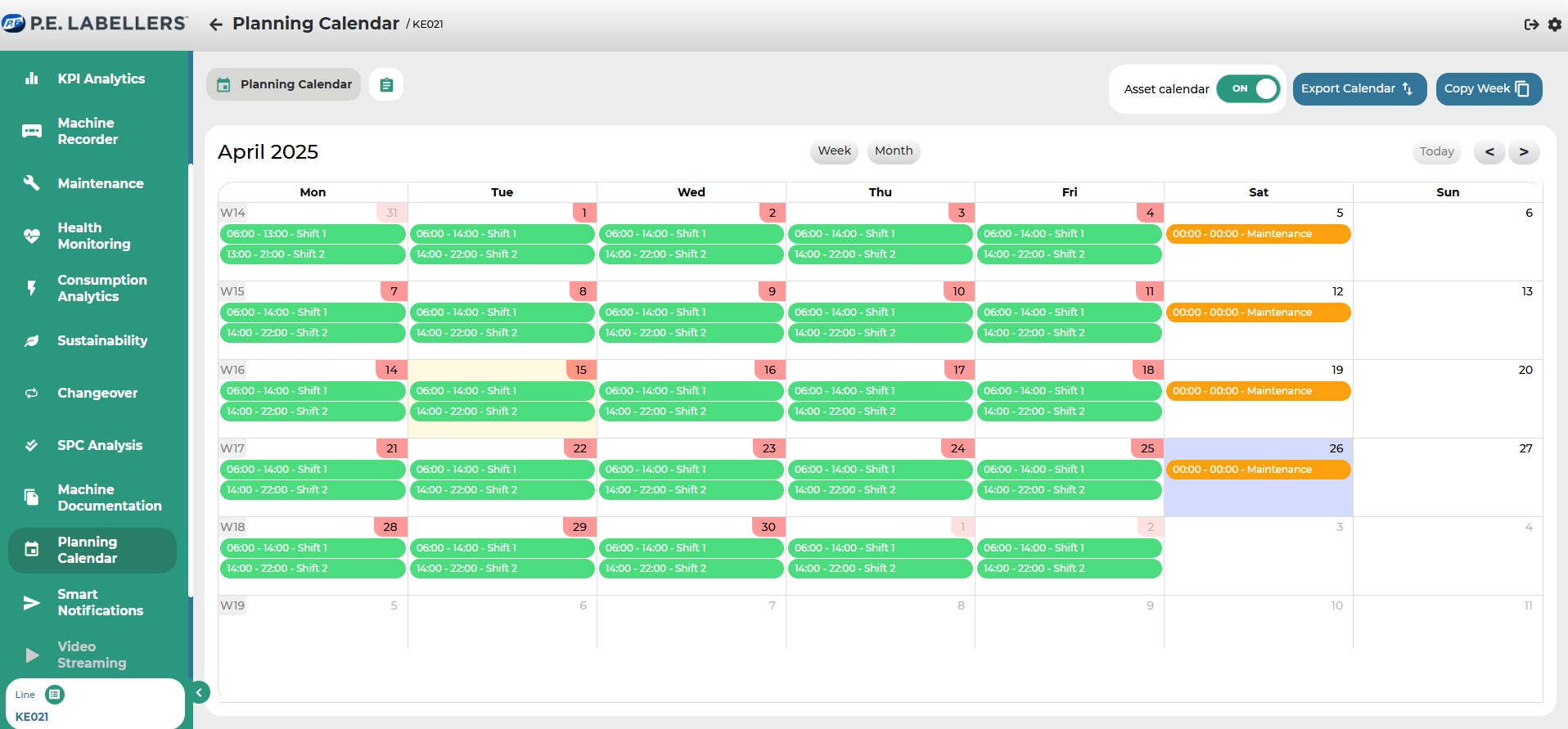
Schedule Downtime
By clicking on Schedule Downtime, you can plan downtime periods which will be excluded from the Availability calculation—this KPI affects the production efficiency rate.
Select the days of interest by dragging the mouse over them; the selected days will be highlighted.
Click on Schedule Downtime.
In the dialog, select the type of event you wish to register and its duration.
Click Select to insert the downtime into the calendar.
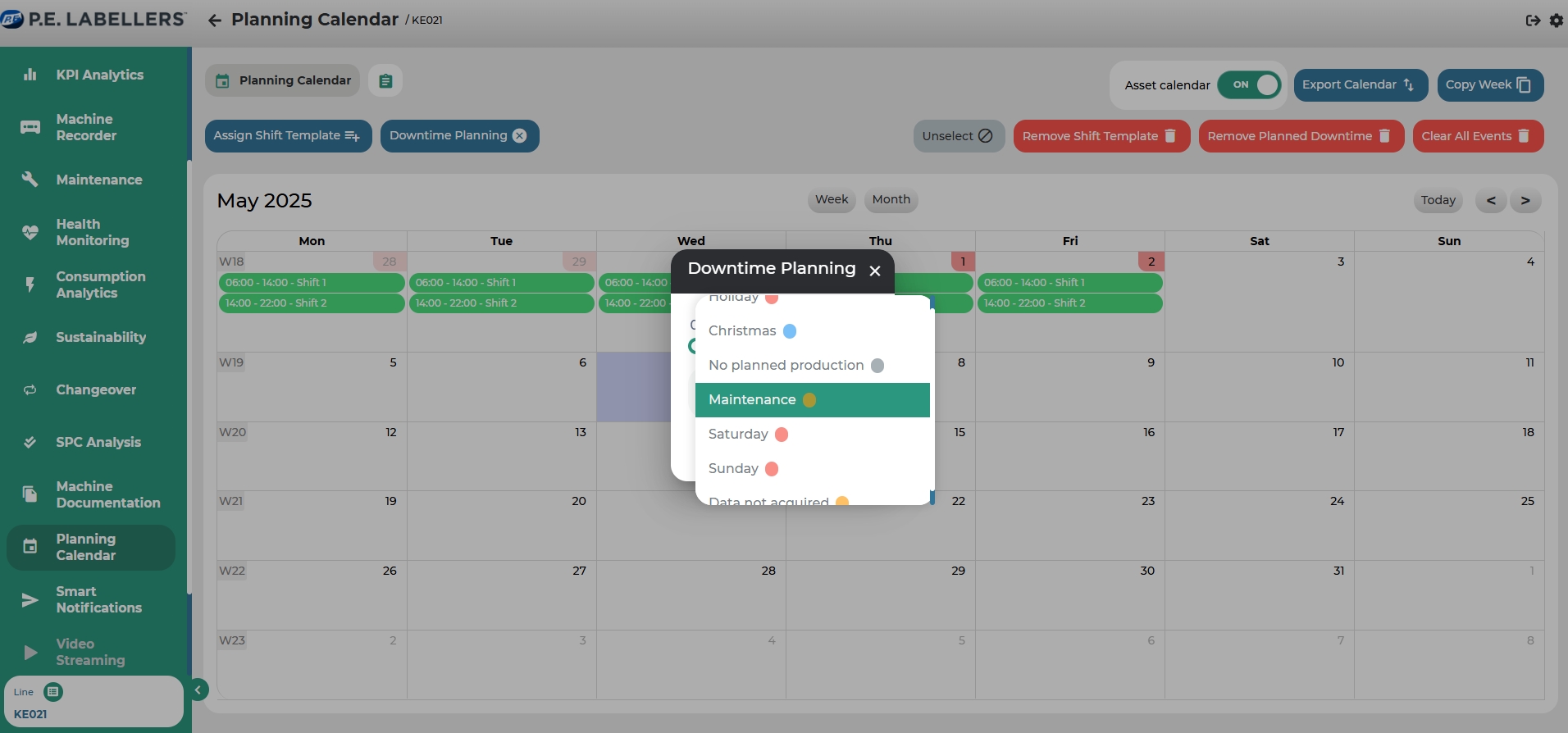
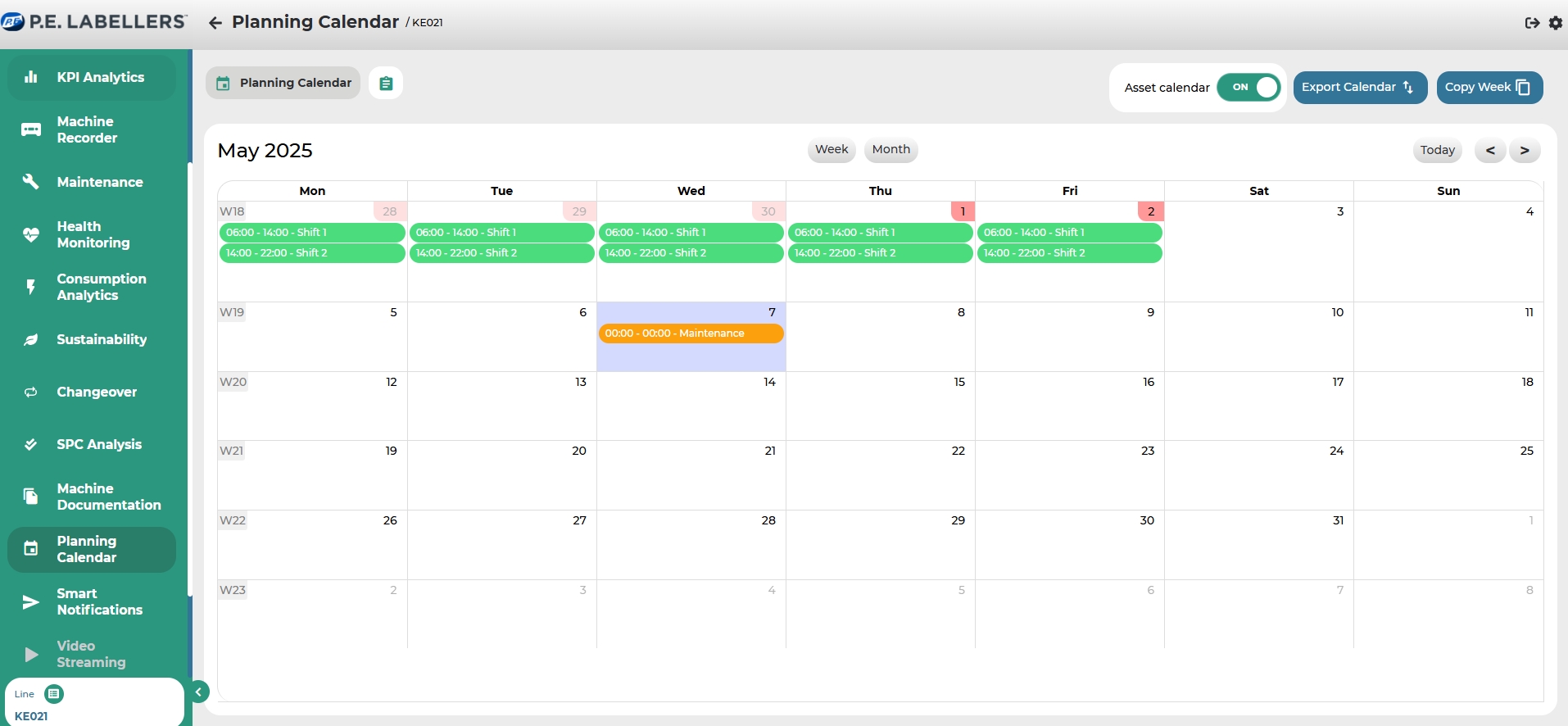
Enable Asset Calendar
To include all manual calendar entries—such as shifts and downtimes—in the KPI calculations of the MAT modules, it is necessary to activate the "Enable Asset Calendar" setting using the switch in the top-right corner.
This operation must be performed for each individual asset, since enabling the calendar for Asset X does not automatically enable it for Asset Y.
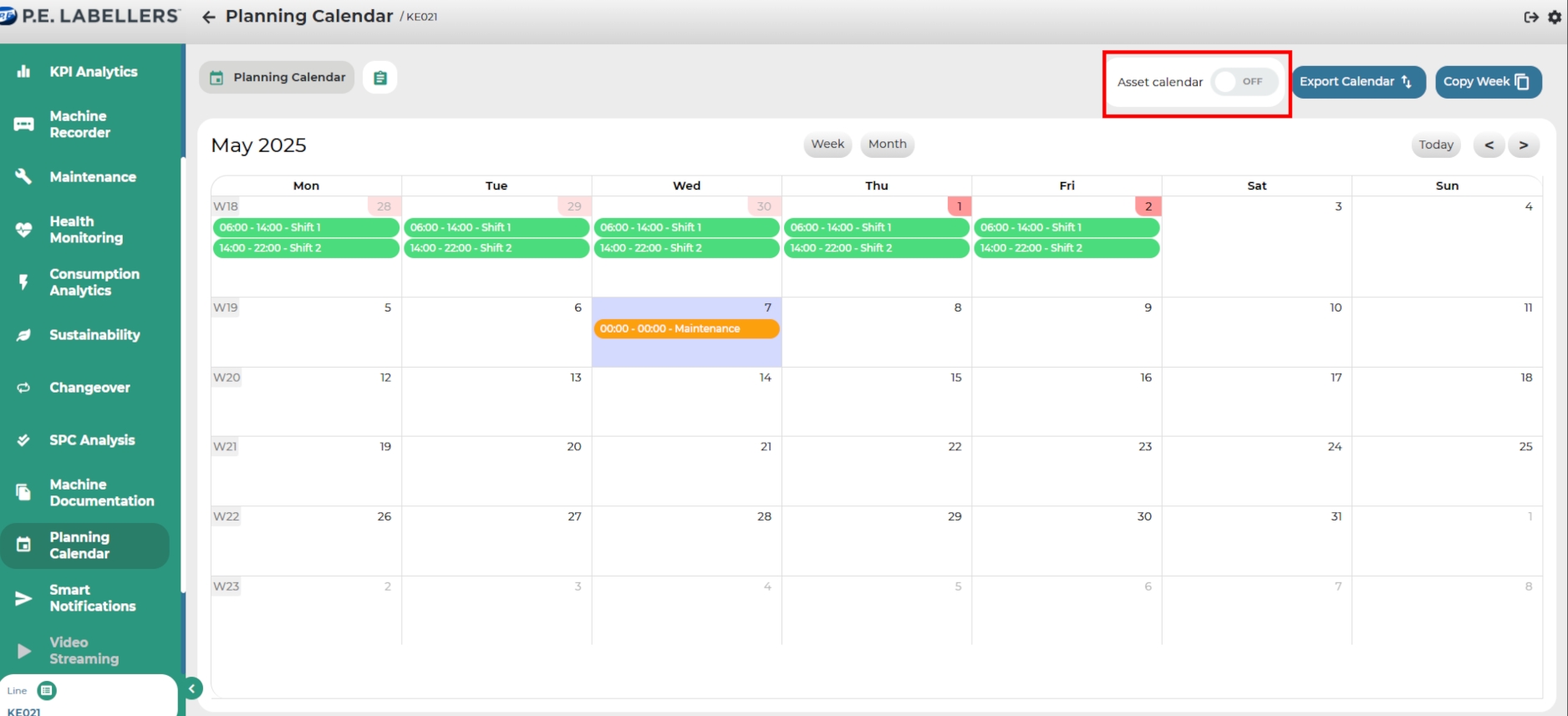
Was this helpful?

