Configuration
Mailing List Configuration
In the Configuration tab, at the top, there is the Recipient List section, where you can add the recipients of notifications:
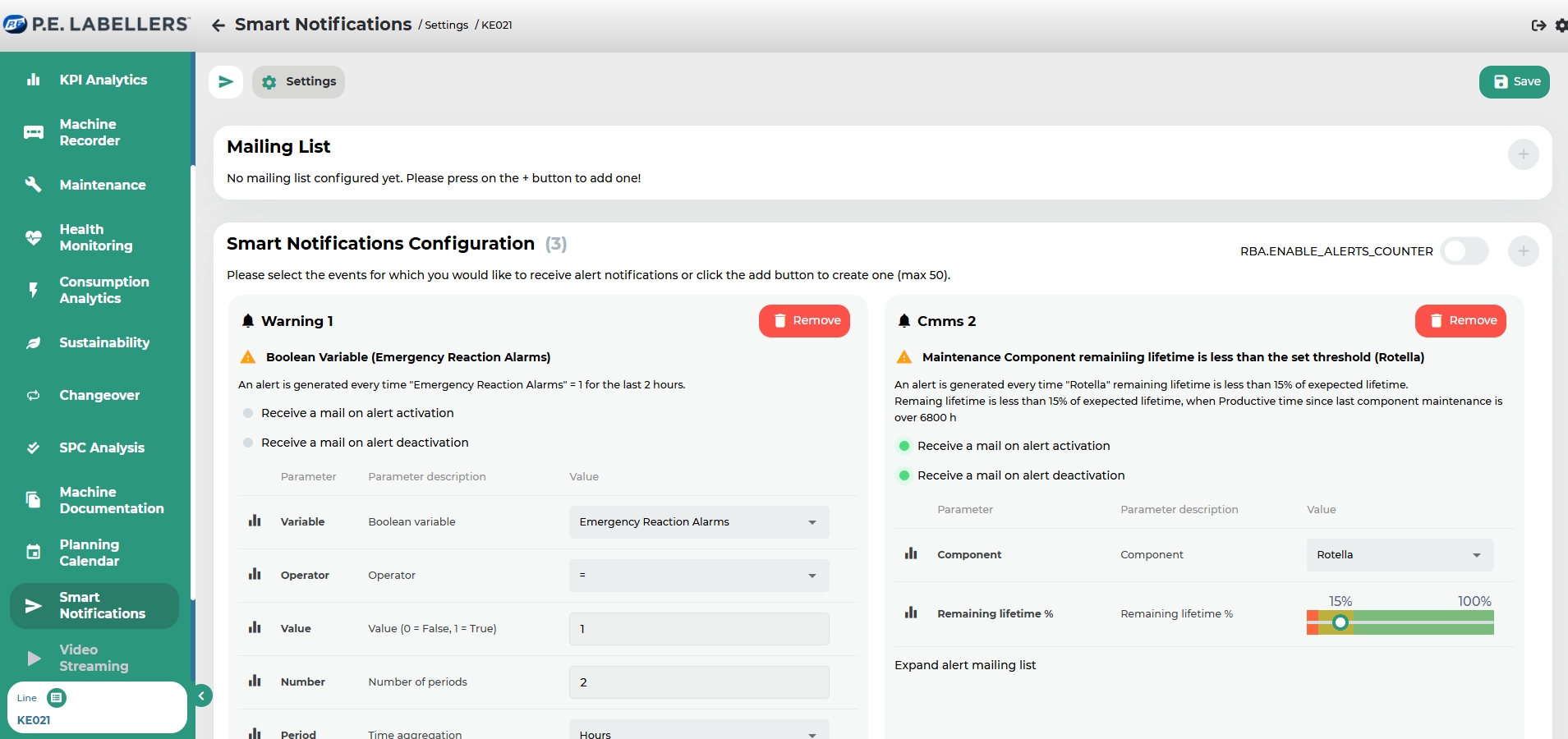
In the Recipient List section, click the "+" button in the top right corner.
Enter the desired e-mail address.
Additional recipients can be added by clicking the "+" button again.
To save the entered recipients, press the Save button in the top right corner.
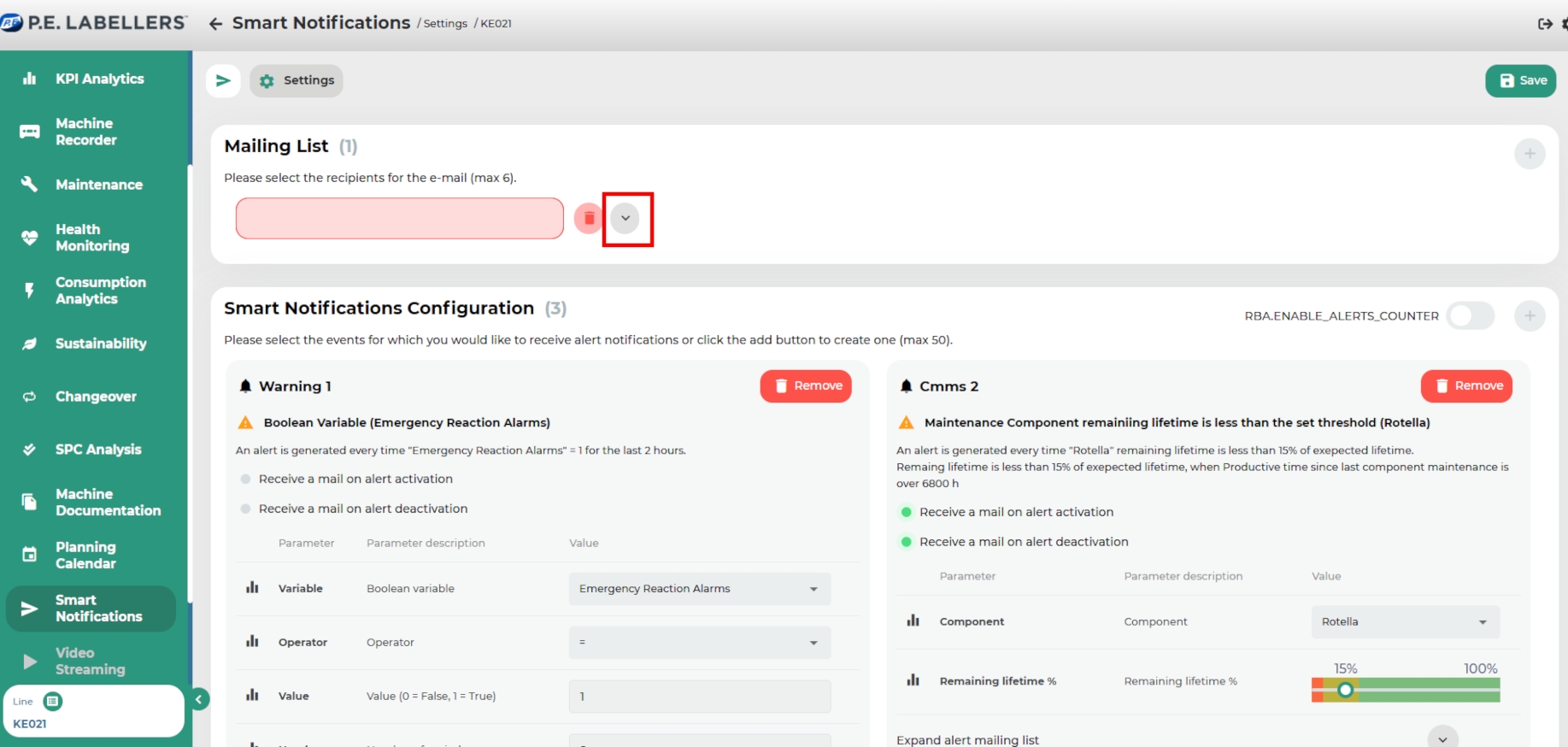
The button highlighted allows you to customize the notification settings for the related e-mail address. The available options include:
Selecting the language in which the notification will be received.
Setting the unit of measurement associated with the data in the notification.
Enabling an alert in case of machine disconnection.
Additionally, among the available settings, there is a checkbox called "Receive emails for all alerts", which enables the user to receive notifications for all alerts configured in the system. Alternatively, notifications can be configured to be sent only to specific e-mail addresses per alert. Image C shows the view after clicking the button.
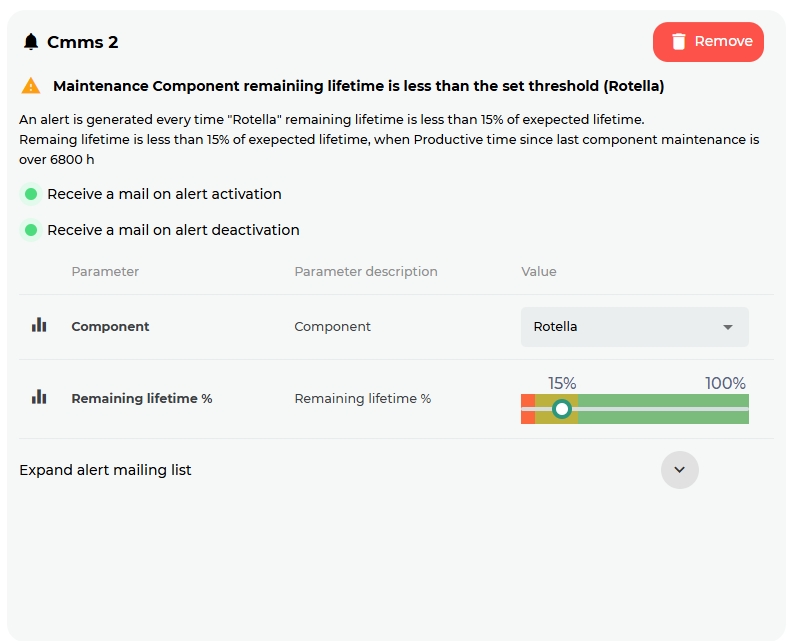
Event Notification Configuration
Three types of events can be configured for smart notifications:
Numeric variable
Boolean variable
KPI (Key Performance Indicator)
Additionally, Alarms, Warnings, and Maintenance Events can also be used to configure a notification.
To add a smart notification, simply click the "+" button under the Smart Notifications Configuration subsection and fill in the fields in the dialog window.
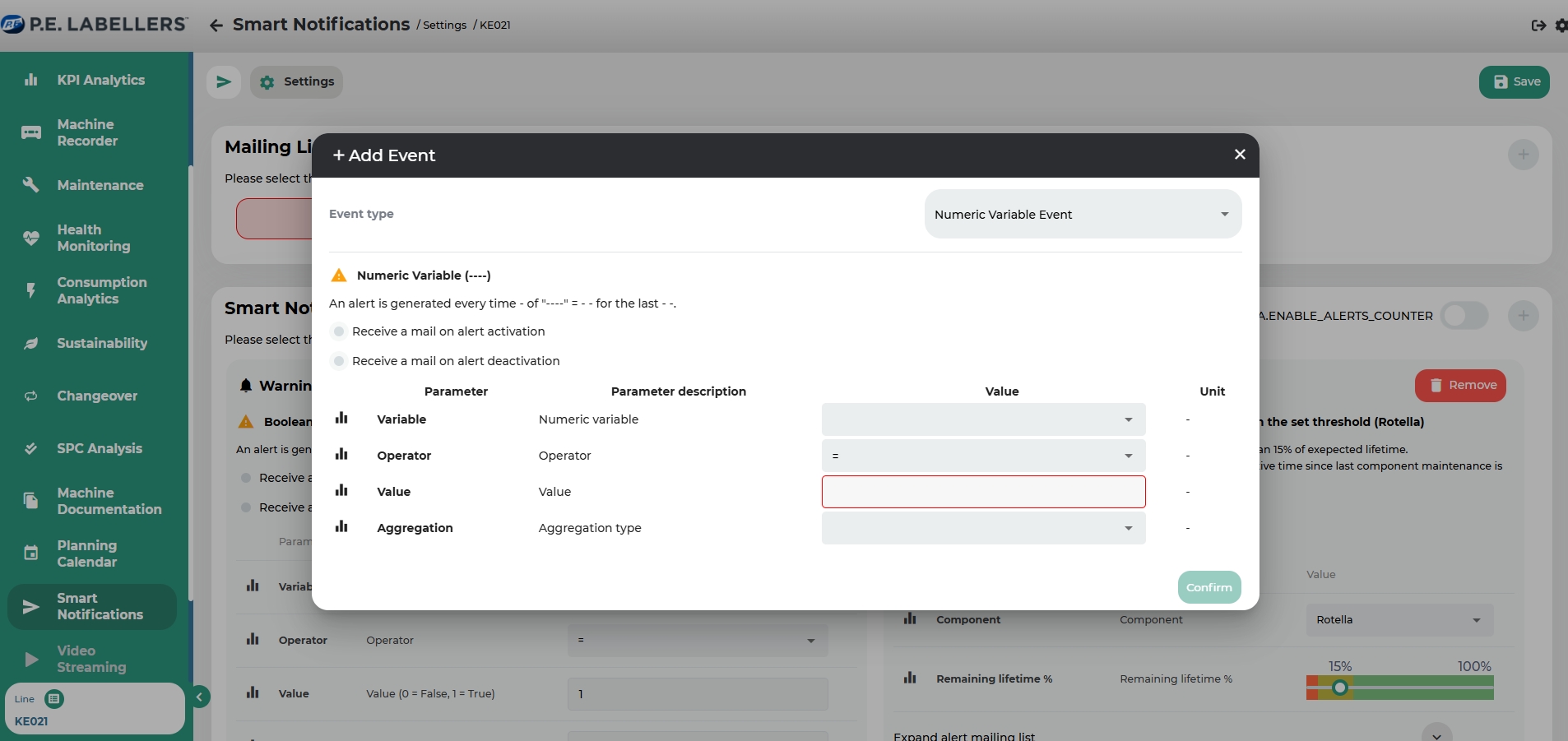
The required fields for configuring a notification include:
Variable: selected based on the event type
Operator: comparison operator (>, <, =, etc.)
Value
Number of periods
Period: time aggregation (minutes, hours, days)
Aggregation: type of aggregation (e.g., each value, average value)
Note: Each notification can have its own dedicated mailing list. Both this list and the addresses configured globally via "Receive emails for all alerts" will receive the notification.
Numeric Variable
To configure a threshold for a numeric variable:
Select the event type Numeric Variable
Check the desired option (Receive email when the notification is triggered / deactivated)
Complete all required fields
Click Confirm
The Aggregation parameter allows you to choose whether to trigger a notification every time the variable value crosses the defined threshold or only when the average value over the selected period exceeds the threshold.
Boolean Variable
To configure a threshold for a boolean variable:
Select the event type Boolean Variable
Check the desired option (Receive email when the notification is triggered / deactivated)
Complete all required fields
Click Confirm
KPI
To configure a threshold for a KPI:
Select the event type KPI
Check the desired option (Receive email when the notification is triggered / deactivated)
Complete all required fields
Click Confirm
Alarms and Warnings
To configure an alarm or warning as a trigger for notification:
Select the event type (Alarm or Warning)
Choose the specific Alarm or Warning type from the available list
Define the number and duration of periods after which the notification should be sent
Click Confirm
Was this helpful?

